Mapping order tags allows you to use the Northbeam subscription analytics to easily organize and identify your orders better
1. Navigate to the Northbeam Server API.
✏️ NOTE: In order to add in the order tags, you will need to re-submit all orders you want to tag as subscription orders. Learn more about Order Tags.
2. In the API, navigate to “Upsert a list of Orders to Northbeam”
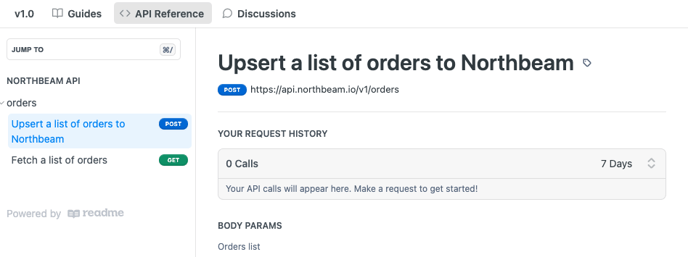
3. Add all required fields exactly as they appeared on the original server push.
4. The only additional field required is to add an order tag. Click “add string” and add in your order tag. We suggest using “Subscription”
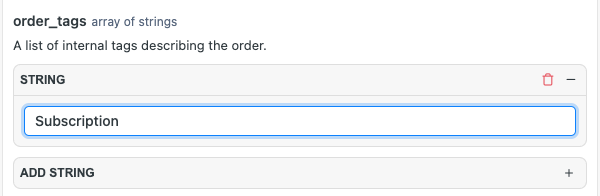
5. Re-upsert all orders in batches of no more than 1,000
6. When the orders have been resubmitted, please reach out to our Customer Success team by using this form to submit a request. They will then do a data refresh.
✏️ NOTE: The data refresh may take anywhere from 24-96 hours depending on number of orders
7. From there, you will be able to categorize and map orders with your new order tag.